Differences
This shows you the differences between two versions of the page.
| Both sides previous revision Previous revision Next revision | Previous revision | ||
|
learn:tutorials:libraries:linx:misc:beagle-bone-black-update-os [2016/02/15 19:22] samkristoff |
learn:tutorials:libraries:linx:misc:beagle-bone-black-update-os [2016/02/15 19:56] (current) samkristoff |
||
|---|---|---|---|
| Line 1: | Line 1: | ||
| - | ====== Beagle Bone Black OS Update ====== | + | ====== BeagleBone Black OS Update ====== |
| - | This tutorial describes how to update the Operating System of your BeagleBone Black to the latest supported version. This will take you through the steps to write a BeagleBone Black Operating System image onto a microSD card and then install the new OS onto the BeagleBone Black. | + | This tutorial describes how to update the Operating System of your BeagleBone Black to the latest supported version. This will take you through the steps to write a BeagleBone Black Operating System image onto a microSD card, boot from the SD card, and optionally install the new OS onto the BeagleBone Black eMMC (flash). |
| ===== Prerequisites ===== | ===== Prerequisites ===== | ||
| None | None | ||
| Line 10: | Line 10: | ||
| * Computer | * Computer | ||
| ===== Software ===== | ===== Software ===== | ||
| - | * Compression Utility (such as [[http://www.7-zip.org/ | 7-zip]]) | ||
| * [[https://sourceforge.net/projects/win32diskimager/ | Win32 Disk Imager]] | * [[https://sourceforge.net/projects/win32diskimager/ | Win32 Disk Imager]] | ||
| ===== Procedure ===== | ===== Procedure ===== | ||
| - | - Connect your BeagleBone Black to your computer with the USB-A to mini-B cord. Using Google Chrome, navigate to your board by typing in the IP address that all BeagleBone Blacks default to: 192.168.7.2. Make sure you get the **Your board is connected!** message at the top of the page. \\ \\ | + | - Download the latest 8.x (Jessie) BeagleBone Black image from [[http://beagleboard.org/latest-images]]. \\ \\ |
| - | - Download the latest 8.x (Jessie) BeagleBone Black image from [[http://beagleboard.org/latest-images]]. | + | - Extract the image file from the archive. \\ \\ |
| - | - Note: These images will boot and run from the SD card. \\ If you want to updated the BBB system image stored in the onboard eMMC (Flash) \\ | + | - Note: [[http://www.7-zip.org/ | 7-zip]] is a free archive management that can be used for the step above. |
| - | - Download either the Wheezy or Jessie image by clicking on the orange links. If the image version is not of the format **BBB-eMMC-flasher-...**, then navigate to [[http://elinux.org/Beagleboard:BeagleBoneBlack_Debian#Flashing_eMMC]] and download the flasher image from there. If you want to boot off your microSD card and not flash a new image to the eMMC, you can simply follow this process with a non-flasher image. \\ \\ | + | - Download and install [[https://sourceforge.net/projects/win32diskimager/ | Win32 Disk Imager]] \\ \\ |
| - | - Navigate to the location on your computer where you downloaded the image. \\ \\ | + | - Place an empty microSD card into the USB adapter, and plug the adapter into a USB port on your computer. \\ \\ |
| - | - Right click and choose **Extract Here** to decompress the image file. \\ \\ | + | - Open Win32 Disk Imager.\\ \\ |
| - | - Place your blank or reformatted microSD card into the USB adapter, and plug the adapter into a USB port on your computer. \\ \\ | + | |
| - | - Open Win32 Disk Imager from your start menu.\\ \\ | + | |
| - Select the device from the drop down menu that matches your microSD card to USB adapter drive. \\ \\ | - Select the device from the drop down menu that matches your microSD card to USB adapter drive. \\ \\ | ||
| - Browse to the decompressed image file and select it in the **Image File** path. \\ \\ | - Browse to the decompressed image file and select it in the **Image File** path. \\ \\ | ||
| - Click **Write.** \\ \\ | - Click **Write.** \\ \\ | ||
| - After the write has successfully completed, eject the microSD card. \\ \\ | - After the write has successfully completed, eject the microSD card. \\ \\ | ||
| - | - Insert SD card into your (powered-down) board, hold the **User Boot** button down, and then plug in the power (USB or 5V adaptor). Keep holding down the button until you see the bank of 4 LED's light up for a few seconds. You can now release the button. \\ \\ | + | - Insert the SD card into your (powered-down) BBB. \\ \\ |
| - | - Now that your BeagleBone Black is reimaging the on-board eMMC (the USRx LEDs should be scrolling back and forth), you will need to wait up to 45 minutes for the programming to complete. You will know the programming is complete when all four USRx LEDs are lit solid. \\ \\ | + | - Hold the **User Boot** button down, and then plug in the power (USB or 5V adaptor). Keep holding down the button until you see the bank of 4 LED's light up for a few seconds. You can now release the button. \\ \\ |
| - | - To finish up, power-down your board, remove the SD card, and apply power again. \\ \\ | + | - The BBB is running from the SD card. |
| + | ===Optional=== | ||
| + | - SSH into the BBB. \\ \\ | ||
| + | - Edit **/boot/uEnv.txt** and uncomment the following like by removing the '#' character: \\ **#cmdline=init=/opt/scripts/tools/eMMC/init-eMMC-flasher-v3.sh** \\ \\ | ||
| + | - Shutdown he BBB and disconnect power. \\ \\ | ||
| + | - Hold the **User Boot** button down, and then plug in the power (USB or 5V adaptor). Keep holding down the button until you see the bank of 4 LED's light up for a few seconds. You can now release the button. \\ {{ :learn:tutorials:libraries:linx:misc:bbb_user_boot.png?direct |}}\\ \\ | ||
| + | - The BeagleBone Black is reimaging the on-board eMMC (the USRx LEDs should be scrolling back and forth) and you will need to wait up to 45 minutes for the programming to complete. All four USRx LEDs will remain lit solid when the process is complete. \\ \\ | ||
| + | - Power off the BBB. \\ \\ | ||
| + | - Remove the SD Card. \\ \\ | ||
| + | - Power on the BBB to boot from eMMC. | ||